Report Errors
Reporting errors provides essential information to resolve problems.
Reporting IDE’s fatal errors
The IntelliJ AsciiDoc plugin implements an IntelliJ error handler. Whenever an exception occurs within the IDE, a small red indicator will flash in the lower right corner. Click on the indicator to open the IDE Fatal Errors dialog. If IntelliJ traces the exception to the AsciiDoc plugin, the user can report information about the exception to the AsciiDoc plugin team.
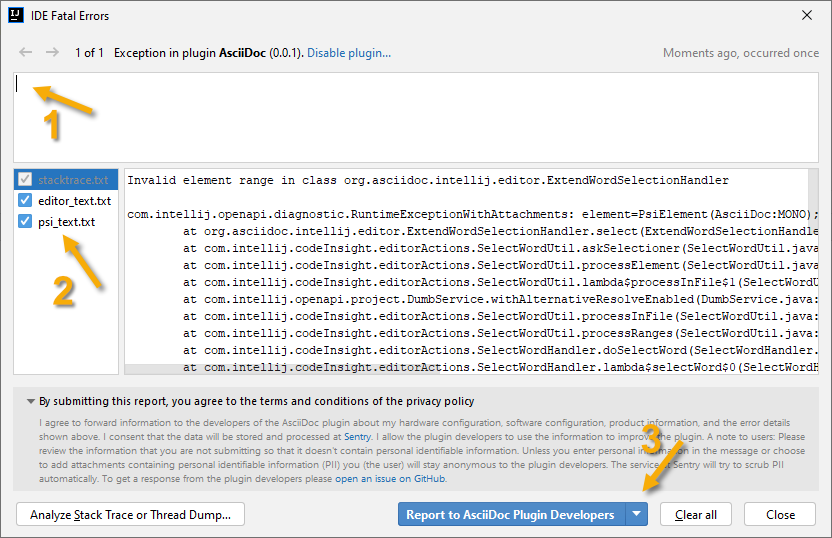
| 1 | Adding a short summary is optional. If left blank, developers will still be able to derive a lot of information from the stacktrace. |
| 2 | Depending on the error that occurred, the user can tick the checkboxes for optional attachments.
Sending these attachments is important for developers to reproduce the issue and to analyze the cause. Users should review the information they report before sending it so that they don’t reveal information about their local project that they don’t want to share. The user can edit all information before reporting the error. |
| 3 | Report the issue. |
Reporting of the errors doesn’t require registration and is anonymous unless users provide an email address or similar identifying information in the form.
After reporting the error, the IDE console shows the event ID of the reported error. Users can contact plugin developers via a GitHub issue and the event ID to provide more information or to interact with the plugin developers.
Reporting errors via GitHub
User can submit issues for errors via the plugin’s GitHub project.
As a prerequisite, user’s need to log in with a GitHub account. Registration for a GitHub account is free. The registration allows users to receive email updates on the issues they created.
On the issue’s tab of the project, press New issue and follow the workflow to create a new issue.