Opening a project in IntelliJ IDEA
Opening the first project in IntelliJ IDEA when starting it for the first time.
This is part of the step-by-step series to set up a technical writing environment with IntelliJ and the AsciiDoc plugin. See the page Setup for technical writing for an overview of all steps.
Prerequisites
This assumes that IntelliJ IDEA is already installed on the PC and is started. See Installing IntelliJ for technical writing and Starting IntelliJ for the first time on how to do this.
Opening a project
A project is usually either a single folder on the local disk, or a remote Git repository. While a project can consist of multiple local folders, this is an advanced case that is possible but not recommended for users new to IntelliJ.
This dialog shows the startup screen when IntelliJ is started for the first time.
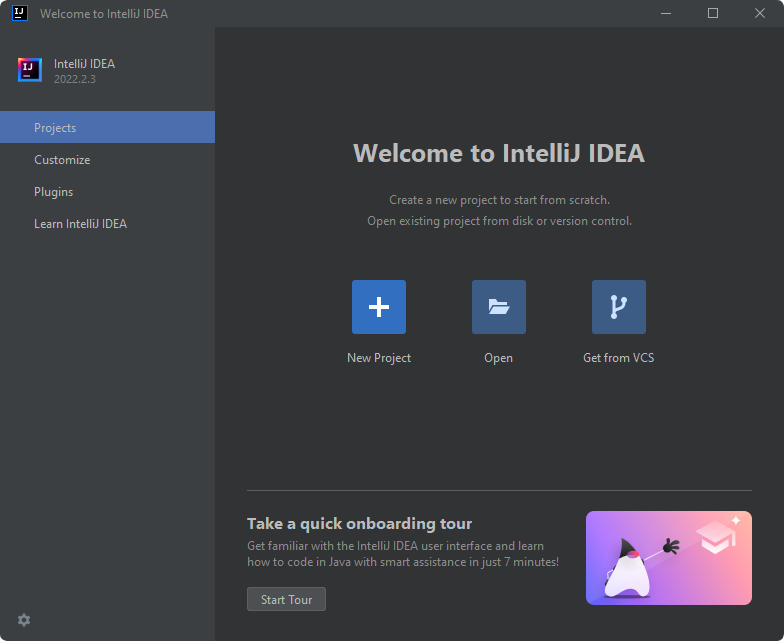
In this dialog, the user has the following options:
- New Project
-
Choose a name and a local folder where to create the project. For a technical writing project, choose the menu entry Empty Project to avoid creating unnecessary build scripts.
- Open
-
Choose a folder on the local disk to open it as a project. Usually, this is the root folder of a previously checked-out Git repository. If the project contains a lot of files, it might help to open only a subfolder with the documentation.
- Get from VCS
-
Specify a URL with the remote repository and an empty local folder where to check out the files.
Once the step is complete, IntelliJ opens the project in the IDE view.
Assuming the user chose to create an empty project with the name helloworld, the result will look similar to the following.
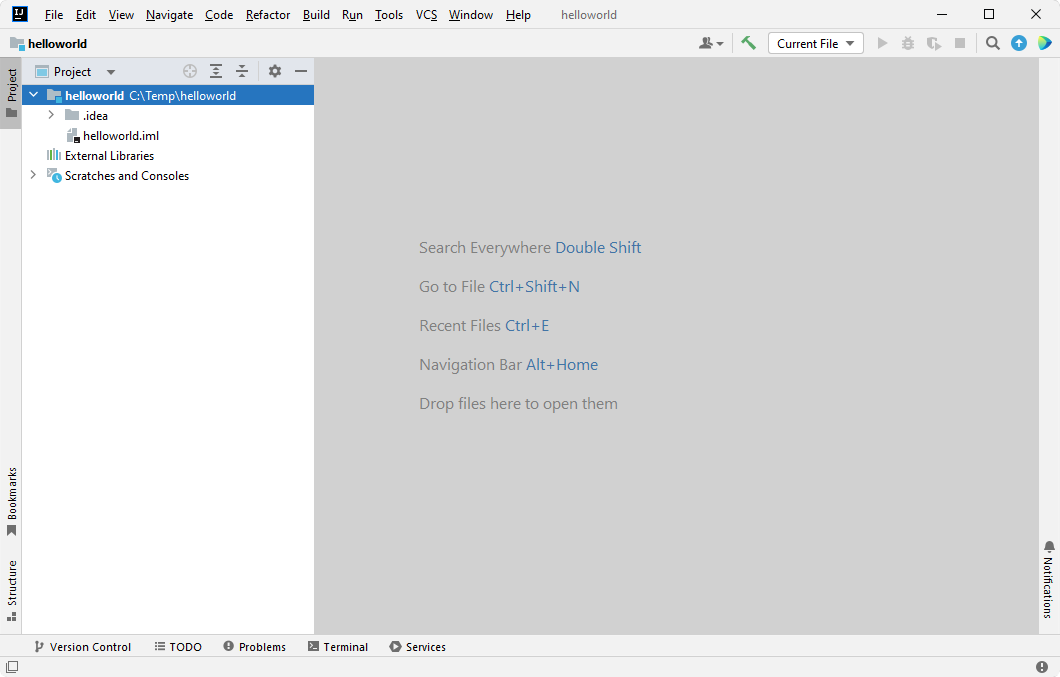
IntelliJ IDEA can open multiple projects concurrently. To open another project, choose the menu entry to see the same three options like on the start screen.
To return to the start view, the user chooses the menu entry . This view will then contain a list of previously opened projects. The buttons for a new project, to open a folder and to get sources from VCS are in the upper row (smaller, and still with the same name as before).
The same options are also available when a project is open from the menu via , Project from Existing Sources… and Project from Version Control….
When using the menu instead of , the IDE exists directly. When started again, it restores the previously open projects. To return to the start screen, use .
Further reading
Continue to Editing an AsciiDoc file in IntelliJ for the next step of this series.